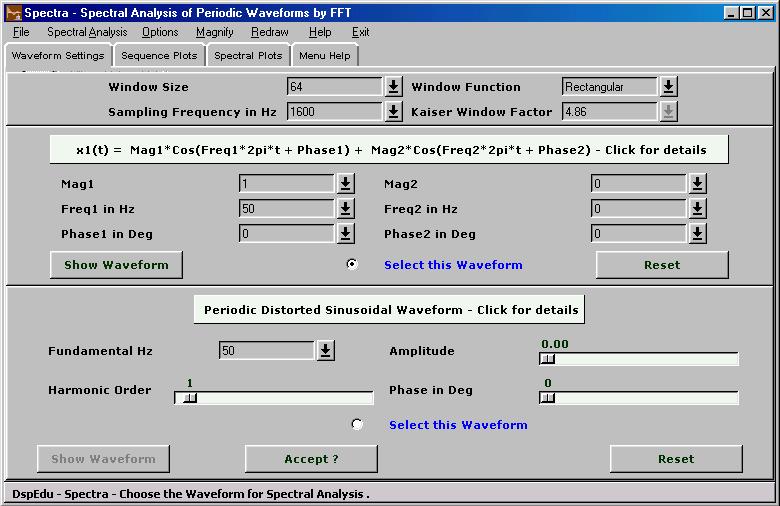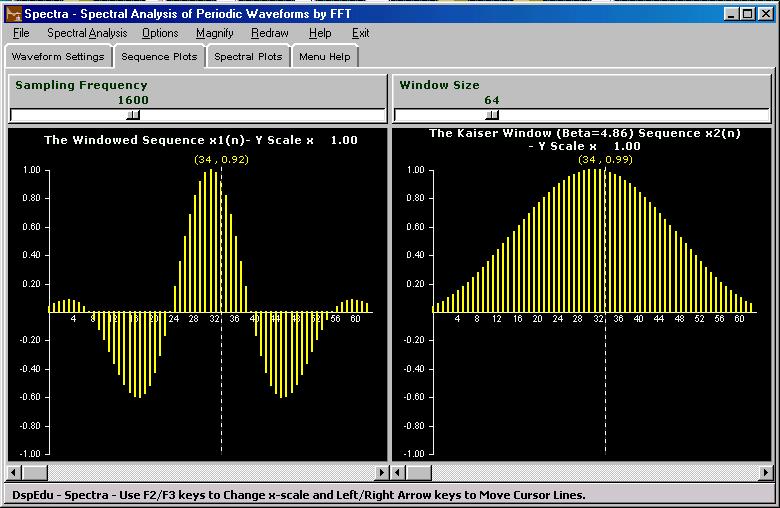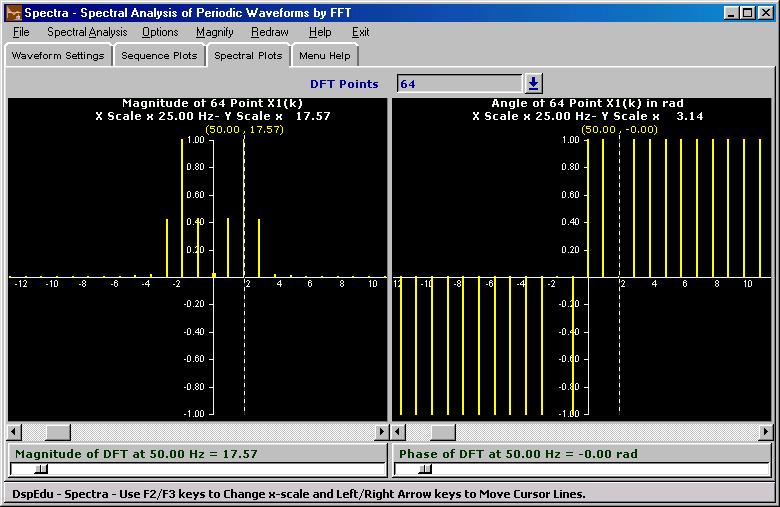|
DspEdu 2.1 is an Educational Software Package in DSP with Six Modules Covering 1. Linear Convolution of Two Finite Duration Sequences 2. Circular Convolution of Two Sequences 3. Linear Convolution from Circular Convolution 4. FFT and Sampling of Fourier Transforms 5. Spectral Analysis of Periodic Continuous Waveforms by FFT 6. FIR Filter Design by Windowing 7. IIR Filter Design by Analog to Discrete Transformation 8. Discrete-Time Transfer Function Pole-Zero Analysis.
This Site also contains a growing collection of Technical Articles written by Suresh Kumar K.S on topics in Electrical Engineering.
|
1. What does it do ? This module calculates and displays Spectral Components of a periodic continuous-time waveform by evaluating FFT of a sampled and windowed sequence generated from the continuous-time waveform. The CT waveform can be a single frequency sinusoid , a mixture of two sinusoids of different frequencies or a distorted sinusoid with harmonic components upto 25th. The sampling frequency can be chosen as an integral multiple of the analog frequency of the first sinusoid such that there are integarl cycles of analog wave within the spectral analysis window. It is also possible to choose a delinked sampling frequency.This module can be used to illustrate the resolution problem , spectral leakage problem and picket fence effect etc. in the context of spectral analysis of analog periodic waveforms using FFT. The module offers a choice of six windowing functions with a maximum window length of 256. The sampled and windowed sequence can be saved into *.sp file in the default project directory. The spectral data output sequences also can be stored in *.txt file and the plots can be saved in *.ps (Postscript Format) files in the default project directory. The program allows various options to display the FFT in polar or rectangular form in drop line or curve modes. 2. Tab Windows
2.1 'Waveform Settings' Window Allows the generation of the waveforms for carrying out spectral analysis on. Two kinds of waves can be constructed from here. the first one is a sum of two sinusoids with same or different amplitudes,frequencies and phases.You can select the parameters from the pull-down boxes or type in the desired values.Useful for resolution and spectral leakage studies.Study the effect of Window Length , Window Parameter,DFT Length etc on the reported spectrum.selection of frequency and phase parameters of the two sinusoids in the periodic wave, the sampling frequency , the window length , shape and window parameter etc. The second kind is a distorted Sinusoidal Periodic Wave with amplitude and phase of all harmonics upto 25th individually settable.Click on the waveform selection radio button and set the fundamental frequency first.Then choose the harmonic order and set the amplitude and phase for this component by using the slider scales for the purpose.Once the desired values are set in the scale press 'Accept' button to enter the component.Proceed with other harmonic components similarly. Once all the desired components are accepted press the 'Show Waveform' button or raise the 'Sequence Plots' window. The value of fundamental frequency used will be the value that appears in the entry box for it at the time you press the 'Show Waveform' button or when you raise the 'Sequence Plots' window.Your current harmonic data remains current till you press the 'Reset' button here. The currently accepted components can be examined by selecting the corresponding harmonic order in the slider scale ; the corresponding amplitude and phase will appear in the relevant slider scale units. Harmonic Analysis of 50Hz Utility Current and Voltage waveforms is an important FFT application area in Electrical Power Systems and Industrial Electronics.You can study the effect of window length , DFT length , Synchronised Vs Asynchronous Sampling etc in such applications using the waveforms synthesised from here. 2.2 'Sequence Plots' Window
2.3 'Spectral Plots' Window
2.4 'Menu Help' Window
3. Menubar Items 3.1 File Menu 3.1.1 Load Saved Project Load a Sampled & Windowed Sequence and the Window Sequence used by opening a *.sp file saved in an earlier session.The default directory will be '/Projects/spectra' 3.1.2 Save Project 3.1.3 Save Spectral Data 3.1.4 Save Plots 3.2 Spectral Analysis Menu 3.2.1 Show X1(k) 3.2.2 Show X2(k)
3.3 Options 3.3.1 Spectral Display Options Rectangular Form - Show DFT Coefficients or Fourier Transform in Rectangular Form.Polar Form - Show DFT Coefficients or Fourier Transform in Polar Form. This is the default.
3.3.2 Display Mode Data Points - The plots will be line plots , a line representing the data value.Data Envelope - A piece-wise linear curve joining the data points will be shown. Changing this option comes into effect immediately in the existing plots. 3.3.2 Numeric Result Windows Enable/Disable Enabling will result in a window containing the convolution results popping up after every FFT computation. Default - Disable3.3.4 Display Color Options Normal Plot Color - The color used to draw x1(n) , x2(n) and convolution outputs.Second Plot Color - The color used to draw a second plot in the same plot area. Background Color - The color used as background for all the four plot areas. These three options bring up standard windows color selection dialog and changes take immediate effect Schemes - Three color schemes in addition to default scheme are provided.Changes take immediate effect.
3.4 Magnify Magnify the x-axis by various fixed factors. Ctrl+RightArrow will expand the x-axis and Ctrl+LeftArrow will compress it.However this menu provides fixed scale factors for convenience.3.5 Redraw Re-scale all the four plot areas and redraw all the plots - needed after a resize of the main window.3.6 Help -This page.3.7 Exit 4. Restrictions in the Evaluation Version The Module can be run only 15 times and each session will last only for 10 minutes. There are no feature limits. 5. Author Suresh Kumar K.SDepartment of Electrical Engineering National Institute of Technology,Calicut-673601,Kerala,India [email protected] 29th April 2004 Page Updated on 29th April 2004 |